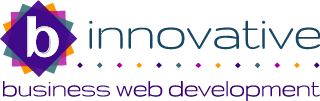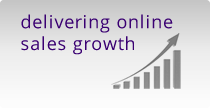Managing Cookies
Modern web browsers give you a level of control over cookies that websites use.
You can set your web browser to accept or reject, some or all website cookies. You can also set the browser to prompt you each time a cookie is offered. The main browser types are listed below. If you have a different browser type, please contact us.
Also look at how to delete my cookies.
Windows Computers
Apple Computers
Mobile Devices
Windows Computers
Google Chrome
- Click on the "Tools" menu and select "Settings".
- Click the "+ Show advanced settings" option and choose the "Content settings" button.
- Choose your preferred Cookies settings.
- Google Chrome allows all cookies by default, but you can restrict the behaviour of first-party and third-party cookies or even block them completely.
- To Delete Cookies: click the "All cookies and site data" button, select the site and cookie, then click "Remove" or "X" to delete.
Firefox
- Click on Tools or Options, then Options
- Select Privacy
- Select Cookies.
- Choose your preferred settings (You can configure which sites are allowed to set cookies, how long to keep them for, and view and manage your existing cookies.).
Internet Explorer
- Choose Tools and then Internet Options
- Click the Privacy tab
- Move the slider to choose your preferred settings.
- For more specialised cookie settings click on Advanced. (Check the 'Override cookie handling' button and modify the settings to suit your requirements.)
Safari
- Select "Preferences" from the Safari menu.
- Select the Privacy tab.
- Choose your preferred settings from the Block Cookies options
- for Safari 5.0 - choose your preferred settings from the Accept Cookies options.
- To Delete Cookies: click "Details", select the cookies you wish to delete and click Remove then Done.
Opera
- Go to Tools in the main menu
- Go to Preferences at the bottom of the File menu
- Click Privacy and select one of the available options.
- In addition to choosing different settings for first-party ("normal") and third-party cookies, you may edit cookie settings on a domain/server basis or even edit individual cookies by clicking the "Manage cookies" button.
Apple Macintosh
Safari
- Choose Preferences from Safari menu
- Select Security icon
- Cookie settings are shown in window
- Choose your preferred settings
Firefox
- Choose Preferences from the Edit menu.
- Select Privacy & Security, then select Cookies.
- Choose your preferred settings.
Opera
- Go to Opera in the main menu and select Preferences (or press Alt+P to access them directly)
- Select Privacy
- In addition to choosing different settings for first-party (normal) and third-party cookies, you may edit cookie settings on a domain/server basis or even edit individual cookies by clicking the Manage cookies button.
Internet Explorer
- Choose Preferences from Explorer or Edit menu
- Select Receiving Files options
- Select Cookies
- Choose your preferred settings
Mobile Devices
iPad & iPhone
- To set cookie options, tap Settings > Safari > Accept Cookies and choose the desired option.
- To clear all cookies from Safari, tap Settings > Safari > Clear Cookies and Data
- iOS 5: To clear other stored information from Safari, tap Advanced > Website Data > Remove All Website Data
HTC
- To set cookie options, select or unselect Internet > Menu > More > Settings > Accept cookies.
- To clear all cookies, select Internet > Menu > More > Settings > Clear all cookie data and OK.
Related topics