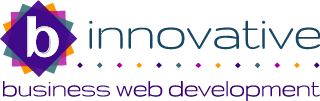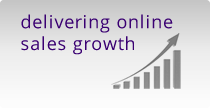How do I delete my cookies
Occasionally it is useful or necessary to remove old 'cookies' that are stored by your internet browser.
Here are some simple instructions for most browsers:
Google Chrome
In the "Privacy" section, click the Content settings button. Click the Chrome menu on the browser toolbar.
- Select Settings.
- Click Show advanced settings.
- In the "Privacy" section, click the “Clear browsing data…” button.
- Tick ‘Cookies and other site and plug-in data’ and click the “Clear browsing data” button.
Internet Explorer
-
Open the desktop, and then tap or click the Internet Explorer icon on the taskbar.
-
Tap or click the Tools button
 , point to Safety, and then tap or click Delete browsing history.
, point to Safety, and then tap or click Delete browsing history. -
Select the Cookies and website data check box, and then tap or click Delete.
Firefox
- At the top of the Firefox window, click on the Firefox button, go over to the History menu and select Clear Recent History....
- Set Time range to clear to Everything.
- Click on the arrow next to Details to expand the list of history items.
- Select Cookies and make sure that other items you want to keep are not selected.
- Click Clear Now to clear the cookies and close the Clear Recent History window.
Safari (windows)
- Open Safari.
- Click the Gear icon located on the top right.
- Click Reset Safari.
- Tick Remove all Cookies an then click Reset.
Mac Browsers
Safari
- Open Safari if it is not already open.
- Choose Safari > Preferences, and then click Privacy.
- Click Details.
- Select one or more websites that stores cookies, and then click Remove or Remove All.
- When you finish removing websites, click Done.
Mobile Devices
iPad & iPhone
- Go to Settings.
- Scroll down the left-side menu and choose Safari.
- Touch "Clear History" to delete all records of which websites you have been to. You will be prompted to confirm your choice.
- Touch "Clear Cookies and Data" to delete all cookies from the Safari browser. Again, you will be prompted to confirm this decision.
Android
- Push the "Menu" on the phone to bring up the options for the web browser.
- Select the "More" options in the lower right hand corner.
- Select the "Settings" function. (There are lots of options)
- Scroll down and select the browser settings option "Clear all cookie data".
- Select "OK" to confirm and all internet cookies will be deleted.
Related topics
News Articles
Categories
- General (19)
- Domain Names (1)
- Hosting (1)
- Search Engine Optimisation (2)
- Web Design (4)
- Internet & Web Browsers (1)
Client comments
We recently commissioned Chris to make a new website for our company, LiveWires Automation.
A beautiful & interactive website was created, to our exact specifications. There was never any issue with...
I first spoke to Chris and Robby around 5 months ago when I was having issues with the site I had designed and run for 3 years, straight away I got a good impression that we could work with them. They fixed the old...
Following my referral to you last year, Travis Wainwright Builders have been very impressed with the website you have created them, the service you provided and your professional approach.
Scott Travis,...
B-Innovative built our new website which went live in January 2016. There were some challenging aspects to the build, not least that the design - and design team - changed half way through the project. Chris and the...
Just wanted to say a massive thank you to both Chris and Robby!
They have re-designed a brand new website for my business which has resulted in a lot more work.
I...